Acura HandsFreeLink Reset
Phone pairing issues: If you're experiencing trouble pairing your device to your car's HandsFreeLink system, a reset can help resolve the issue. Firmware updates: In some cases, your car's manufacturer may release firmware updates that require a reset to complete the installation process. Resetting your Acura HandsFreeLink system is a relatively straightforward process that can be completed with a few simple steps.
Resetting Your Acura HandsFreeLink: A Comprehensive Guide
As a proud owner of an Acura vehicle, you're likely familiar with the convenience and hands-free connectivity offered by the HandsFreeLink system. However, sometimes this system can malfunction or become unresponsive, requiring a reset to get it working smoothly again. In this guide, we'll walk you through the steps to reset your Acura HandsFreeLink system, covering the why, how, and what you need to know.
Why Reset Acura HandsFreeLink?
Before we dive into the reset process, it's essential to understand why you might need to reset your HandsFreeLink system in the first place. Here are some common scenarios where a reset might be necessary:
- System malfunction: If your HandsFreeLink system is experiencing intermittent issues, such as dropped calls or failing to connect to Bluetooth devices, a reset might be in order.
- Phone pairing issues: If you're experiencing trouble pairing your device to your car's HandsFreeLink system, a reset can help resolve the issue.
- Firmware updates: In some cases, your car's manufacturer may release firmware updates that require a reset to complete the installation process.
- Interference from other devices: If you have multiple Bluetooth devices competing for signal strength, a reset can help clear up any interference and ensure strong connections.
How to Reset Acura HandsFreeLink
Resetting your Acura HandsFreeLink system is a relatively straightforward process that can be completed with a few simple steps. Here's a step-by-step guide to get you started:
Step 1: Turn Off Your Vehicle
To begin the reset process, make sure your vehicle is turned off. This will ensure that the system is completely shut down, allowing for a clean restart.
Step 2: Locate the Troubleshooting Menu
Next, locate the troubleshooting menu on your car's infotainment system. To do this, follow these steps:
- Press the "Menu" button on your steering wheel.
- Use the navigation arrows to navigate to "Settings" or "System Settings."
- Select "Troubleshooting" or "Reset" using the "OK" button.
Step 3: Select "Reset HandsFreeLink"
Once you've accessed the troubleshooting menu, select the "Reset HandsFreeLink" option using the "OK" button. This will initiate the reset process, which will erase all stored phonebook data, call history, and other settings.
Step 4: Follow the On-Screen Instructions
The system will then prompt you to follow a series of on-screen instructions to complete the reset process. These may include accepting a warning message, selecting your language, or confirming the reset.
Step 5: Restart Your Vehicle
Once the reset process is complete, restart your vehicle by turning the ignition back on. This will allow the HandsFreeLink system to fully reboot and reset itself.
Step 6: Re-Pair Your Device
Finally, re-pair your device with your car's HandsFreeLink system using the standard pairing process. This may involve selecting the device from the list of available Bluetooth devices and entering the pairing code.
Additional Tips and Troubleshooting
After resetting your HandsFreeLink system, you may encounter some issues or errors. Here are some additional tips and troubleshooting steps to help you resolve common problems:
- Resetting Multiple Times: In some cases, you may need to reset your HandsFreeLink system multiple times to resolve the issue. Be patient, and try resetting the system again after each attempt.
- Corrupted Data: If you experience trouble re-pairing your device after a reset, try deleting any corrupted data or cached files from your device to ensure a clean connection.
- Interference from External Devices: If you're experiencing issues with dropped calls or poor connectivity, consider moving any external devices (such as music players or tablets) away from the car or switching them off to reduce interference.
Conclusion
Resetting your Acura HandsFreeLink system may seem daunting, but with these simple steps, you can get your system up and running smoothly again. Remember to follow the correct process, be patient, and troubleshoot any issues that may arise. By doing so, you'll be back to enjoying hands-free connectivity and convenience in no time.
Acura Handsfreelink Reset - Encouraged to my own site, within this time We'll provide you with regarding Acura Handsfreelink Reset. And today, this can be a initial image.
How about impression over? can be that will awesome???. if you feel and so, I'l l provide you with a number of image again below :
So, if you'd like to obtain these outstanding pictures related to (Acura Handsfreelink Reset), click save icon to save these images to your pc. They are all set for obtain, if you love and want to grab it, simply click save logo on the web page, and it'll be directly down loaded to your pc. Lastly in order to obtain new and latest picture related to (Acura Handsfreelink Reset), please follow us on google plus or save this page, we attempt our best to provide daily update with fresh and new graphics. We hope you can like keeping here. For some upgrades and latest news about (Acura Handsfreelink Reset) pictures, please kindly follow us on twitter, path, Instagram and google plus, or you mark this page on bookmark section, We try to offer you up-date regularly with fresh and new pics, enjoy your browsing, and find the best for you.
Thanks for visiting our site, article above (Acura Handsfreelink Reset) published by patch. Nowadays we are excited to announce we have found an extremely interesting topic to be pointed out, namely (Acura Handsfreelink Reset) Some people looking for information about(Acura Handsfreelink Reset) and certainly one of them is you, is not it?
Sadean Areas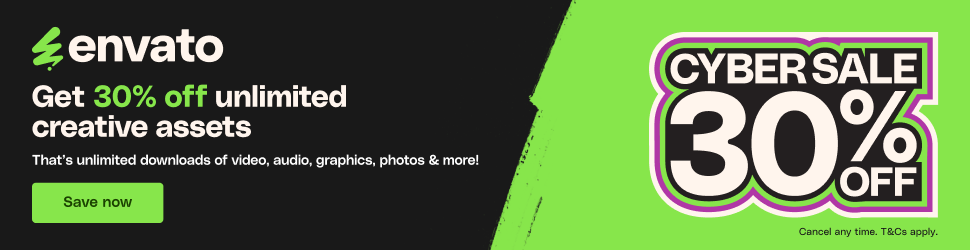


 Jasmine Cameron
Jasmine Cameron






















