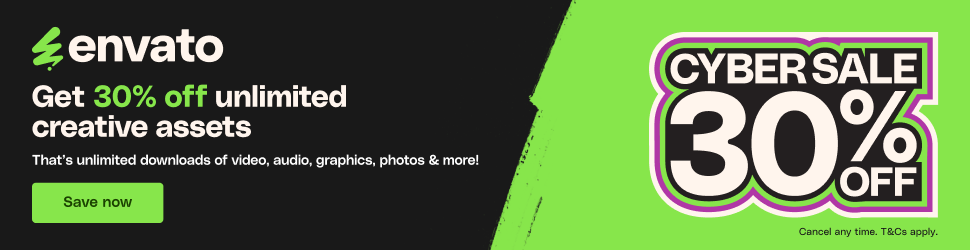Vauxhall Insignia Phone Setup Guide
Vauxhall Insignia Phone Setup: A Comprehensive Guide to Connectivity and Convenience. In this guide, we will walk you through the process of setting up your phone with your Vauxhall Insignia, ensuring seamless connectivity and convenience on the go. Before you start using your phone with your Vauxhall Insignia, ensure your phone is compatible with the car's phone setup system.
Vauxhall Insignia Phone Setup: A Comprehensive Guide to Connectivity and Convenience
The Vauxhall Insignia is a popular executive car known for its comfort, performance, and technological advancements. One of the key features that enhance the driving experience is the phone setup. In this guide, we will walk you through the process of setting up your phone with your Vauxhall Insignia, ensuring seamless connectivity and convenience on the go.
Overview of Phone Connectivity Options
The Vauxhall Insignia offers a range of phone connectivity options, including:
- Bluetooth: A wireless connection that allows you to make and receive hands-free calls, stream music, and transfer files between your phone and car.
- USB: A wired connection that enables you to charge your phone, transfer files, and use specific car features like navigation and voice control.
- Apple CarPlay: A smart integration system that mirrors your iPhone on the car's display, providing access to your favorite apps, music, and maps.
- Android Auto: A similar system to Apple CarPlay, designed for Android devices, offering a range of features, including voice control, navigation, and music streaming.
Setting Up Your Phone with the Vauxhall Insignia
Before you start using your phone with your Vauxhall Insignia, ensure your phone is compatible with the car's phone setup system. If your phone is not compatible, you may not be able to connect or use certain features.
-
Bluetooth Setup:
- Go to your car's infotainment system and navigate to the Bluetooth settings.
- Select "New Device" and wait for the car to search for nearby devices.
- When your phone's name appears, select it to establish a connection.
- You may be prompted to enter a verification code or confirm the connection on your phone.
-
USB Setup:
- Locate a suitable USB port in your car and insert your phone's charging cable.
- Your phone should recognize the connection and prompt you to trust the car's device.
- Once trusted, you can use your phone to control car features like navigation and voice control.
-
Apple CarPlay or Android Auto Setup:
- Make sure you have the latest version of your smartphone's operating system.
- Connect your phone to the car's USB port using a compatible cable.
- Follow the on-screen instructions to set up CarPlay or Android Auto, including linking your phone to the car's Wi-Fi network.
Tips and Tricks for Optimizing Your Vauxhall Insignia Phone Setup
- Keep your phone's software up to date: Regularly update your phone's operating system and apps to ensure compatibility with the car's phone setup system and access to the latest features.
- Use a high-quality audio cable: For an optimal listening experience, use a high-quality audio cable that supports high-definition audio and is compatible with your phone and car's audio system.
- Experiment with different connections: If you experience connectivity issues, try switching between Bluetooth, USB, or Apple CarPlay/Android Auto connections to find the one that works best for you.
- Disable your phone's "Do Not Disturb" mode: Ensure that your phone's "Do Not Disturb" mode is disabled while connected to your car, as this may affect call and notification functionality.
- Clean your phone's charging port: Regularly clean your phone's charging port to prevent dust and debris from interfering with the charging process.
Conclusion
Setting up your phone with your Vauxhall Insignia is a straightforward process that offers a range of benefits, including hands-free calls, seamless music streaming, and access to popular apps. By following the steps outlined in this guide, you can ensure a hassle-free and enjoyable driving experience. Remember to keep your phone's software up to date, experiment with different connections, and use a high-quality audio cable to optimize your Vauxhall Insignia phone setup.
Sadean Areas